How to Setup
Documentation

Step 1
Visit our website www.console-view.com
Click on Login – Right top corner red color button
Click on Create an Account
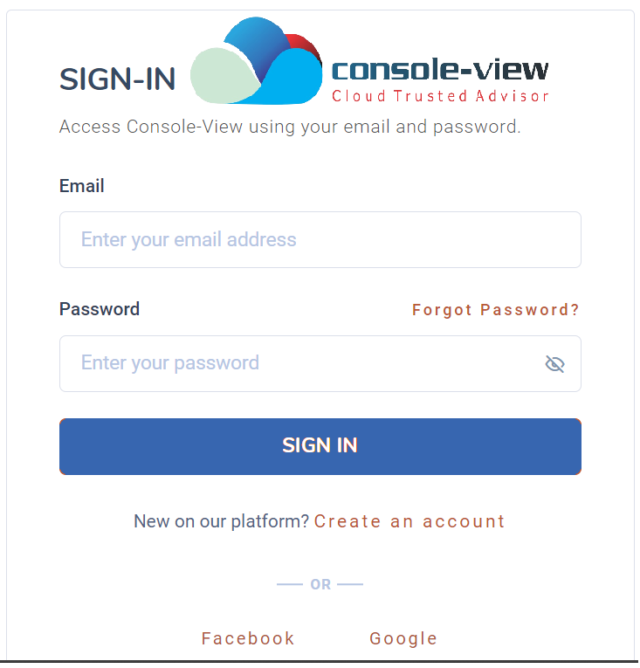
Step 2
Fill the form as below and click on Register and check your email inbox for verification.
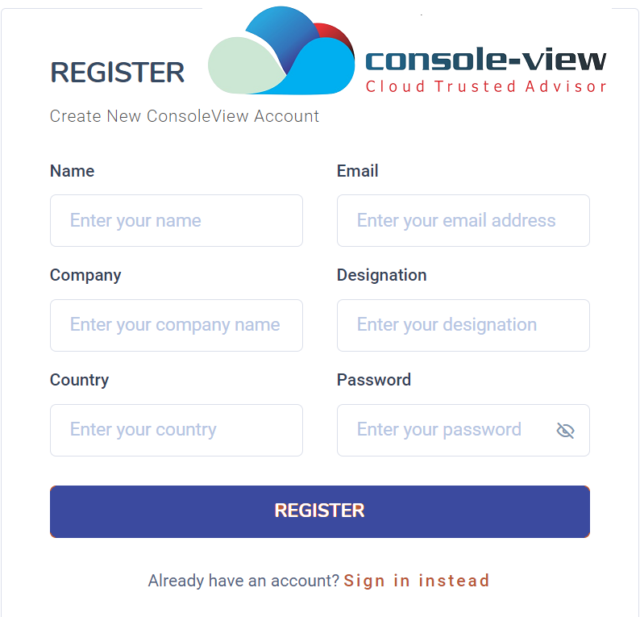
Step 3
Login with email id and password
Step 4
Click on Add Account follow red boxes.
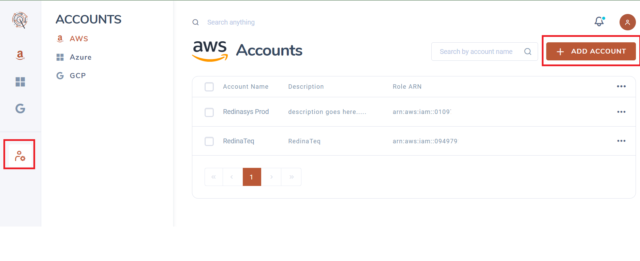
Step 5
Add AWS account details Account Name, Description, Role ARN (Note: To get Role ARN – Login to your AWS Account create a role) Follow Step 6 for Role creation.
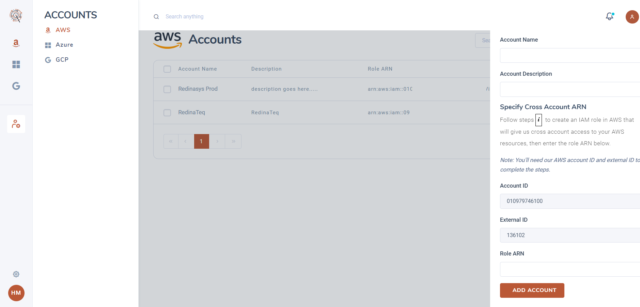
Step 6
6.1 Login to your AWS console.
6.2 Go to IAM service.
6.3 Go to roles and create role.
6.4 Under “Select type of trusted entity”, choose another AWS account. Copy and Paste this AWS Account ID 010979746100.
6.5 Select require external ID and Copy-Paste this external ID 136102
6.6 Select the following policies: Find the policy titled “ReadOnlyAccess” and select the checkboxes next to it.
6.7 Click next: Tags
6.8 Click next: Review
6.9 Enter a role name (eg: RedinasysViewRole) and click create role.
6.10 Click on the role you just created to view details. Copy the Role ARN and paste it into the Redinasys account page.