Console-view - Cloud Trusted Advisor
Explore your
Business potential
With Console-View.com, you gain a centralized, powerful platform that simplifies cloud management, provides comprehensive inventory visibility, and offers detailed well-architected reviews across the six pillars.
Trust Console-View.com to elevate your cloud management capabilities and unlock the true potential of your AWS infrastructure. Take control, optimize, and excel in the cloud with our advanced platform.
EC2
Cloud Front
EBS
Route 53
High Utilization
IOPS
Step 1
Sign up for Console-View by entering your company details. It's completely free.
Step 2
Sign in using your credentials. Enter your username and password.
Step 3
Create a role in your AWS account with read-only permissions. Refer to the documentation for instructions on creating the role in your AWS account. This role will enable you to access the inventory and findings for all six pillars.
Step 4
Add the Role ARN within Console-View. Copy the role ARN and log in to console-view.com. Click on AWS, then select "Add Account." Enter the AWS Account name and paste the copied role ARN.